How to use flashbackr in 4 easy steps
Capturing content from the Web
You can download the Chrome extension here
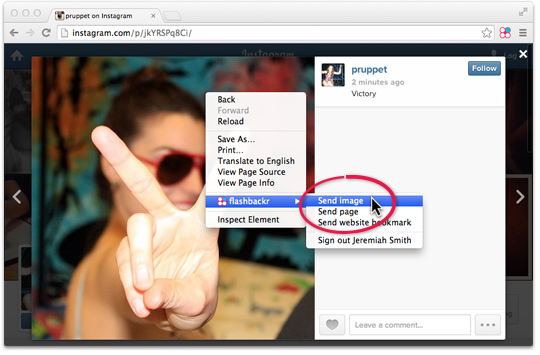
No limits to what you can save
The flashbackr browser extension unlocks background images, capture any image using a right click.
See a full list of integrated apps and websites on the apps page.
Save only what you need
Capture a piece of a website by selecting it and using the 'Send: Selection’ option in the browser extension. You can also choose to capture the entire page or bookmark the site.
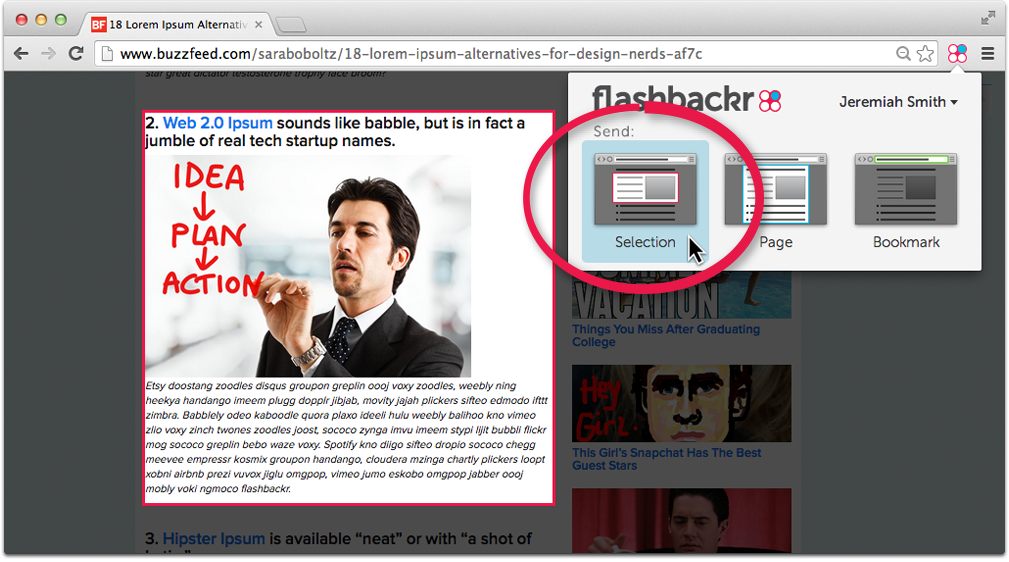
Capturing content using the Mac App (optional)
You can download the Mac app here
The easiest way to capture content from the web
Drag content directly from your browser to the flashbackr dock icon.
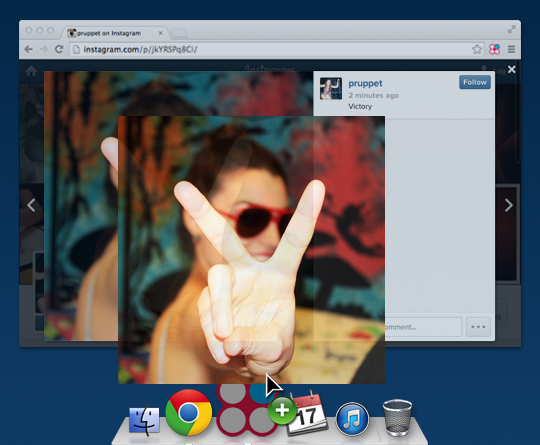
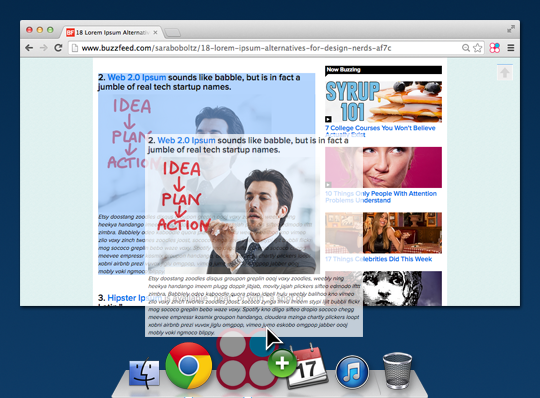
Beyond text and images
Select and drag pieces of webpages just as easily.
Deep OS X integration
From your browser or desktop, use the same simple gesture to save items.
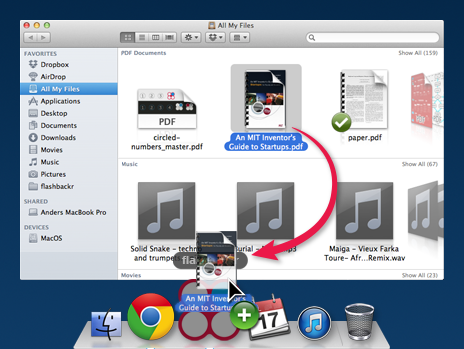
Organising captured content
Captured items go directly to your flashbox, where you can tag them.
The smarter way of organising
Forget folders! Captured content is automatically tagged based on its type and original context, change or add tags then tick the item to save it (or the cross to discard it).
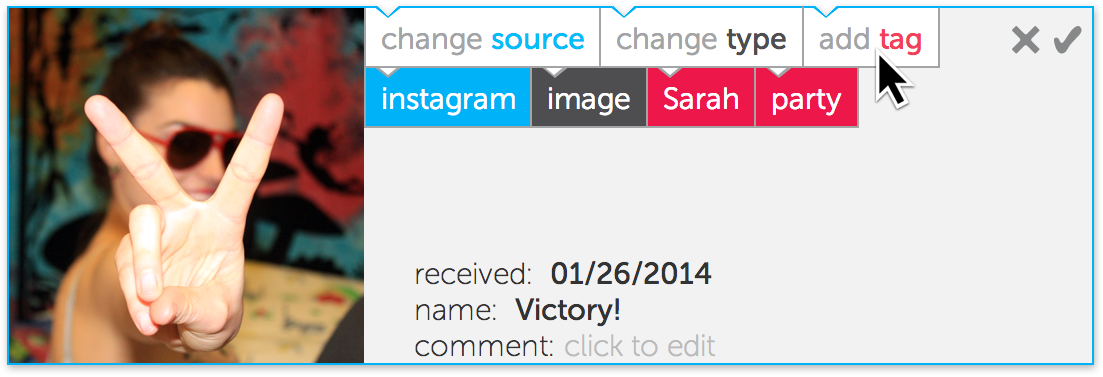
Retrieving saved content
Ticked items go to your flashbacks where all your saved content lives.
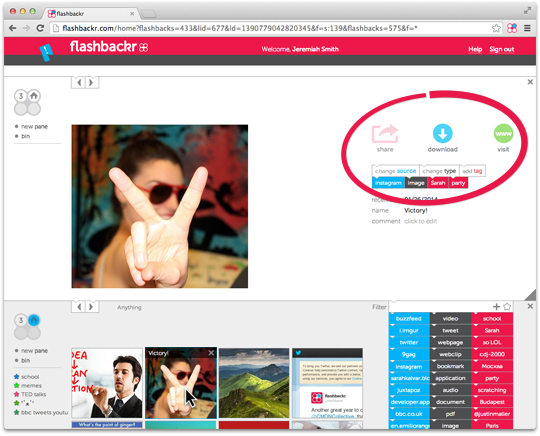
Your digital home
Go back to a memorable item by clicking on its thumbnail. You can then change its tags, share, download or visit the item if it was captured on the web.
The simplest and most powerful way to search yet
Click or drag tags to the search line to retrieve only the flashbacks that carry those tags.
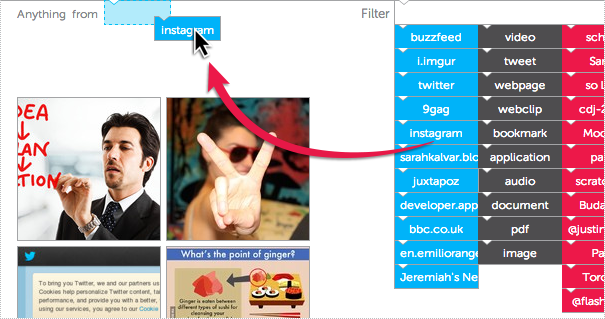
Content from the services and devices you use, united
Compose tags and use the + (found right above the tags) to dynamically gather sets of items. The + adds the items of each sub-search to the global search result.

Still have questions?
Get in touch: hello@flashbackr.com @flashbackr theflashbackr